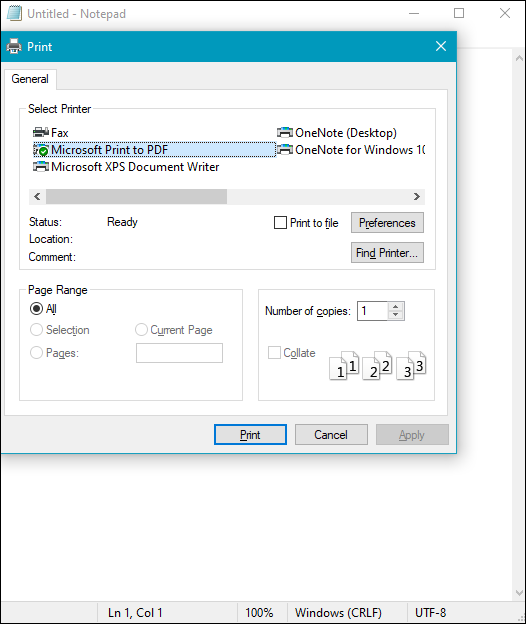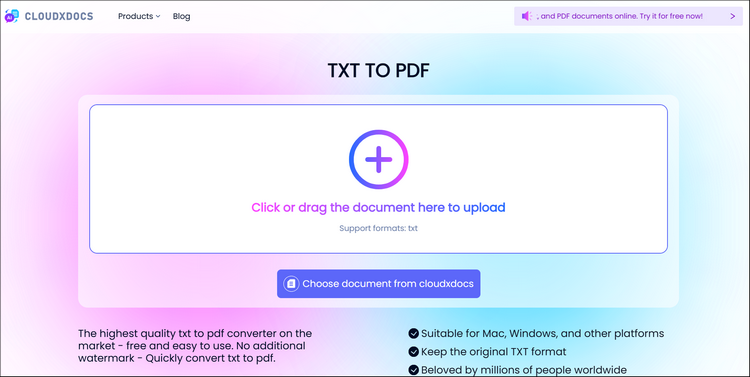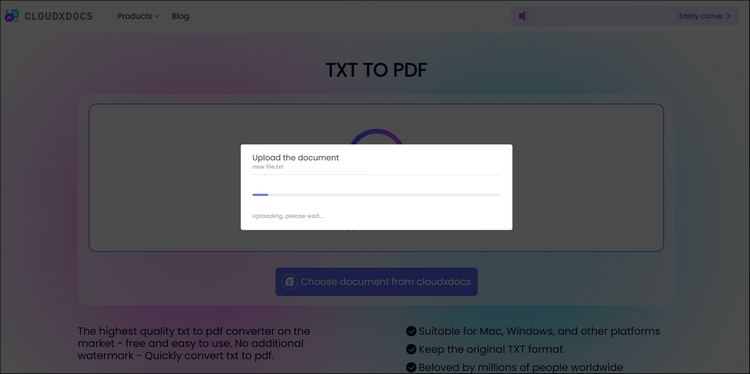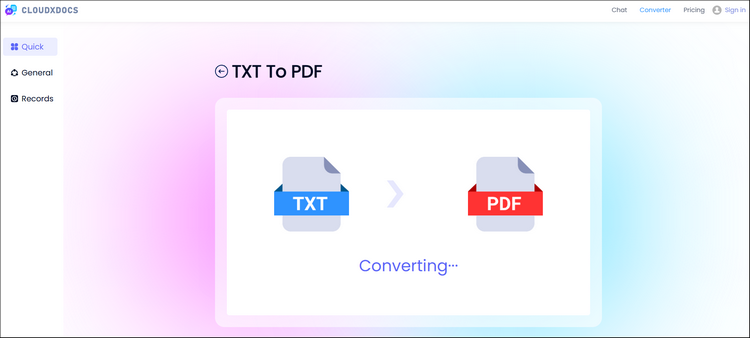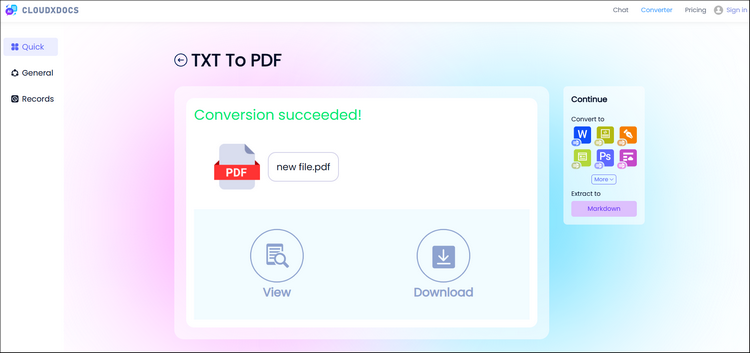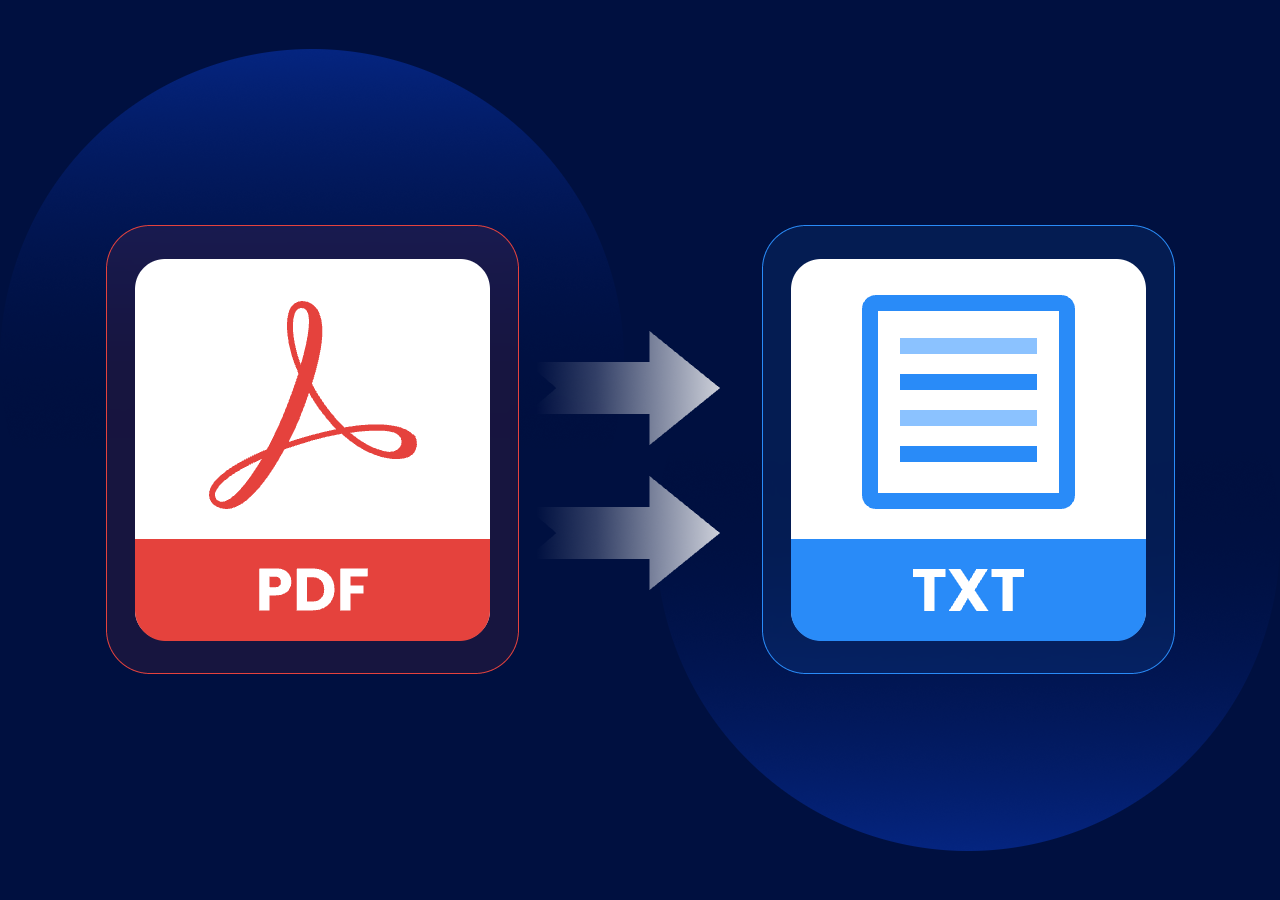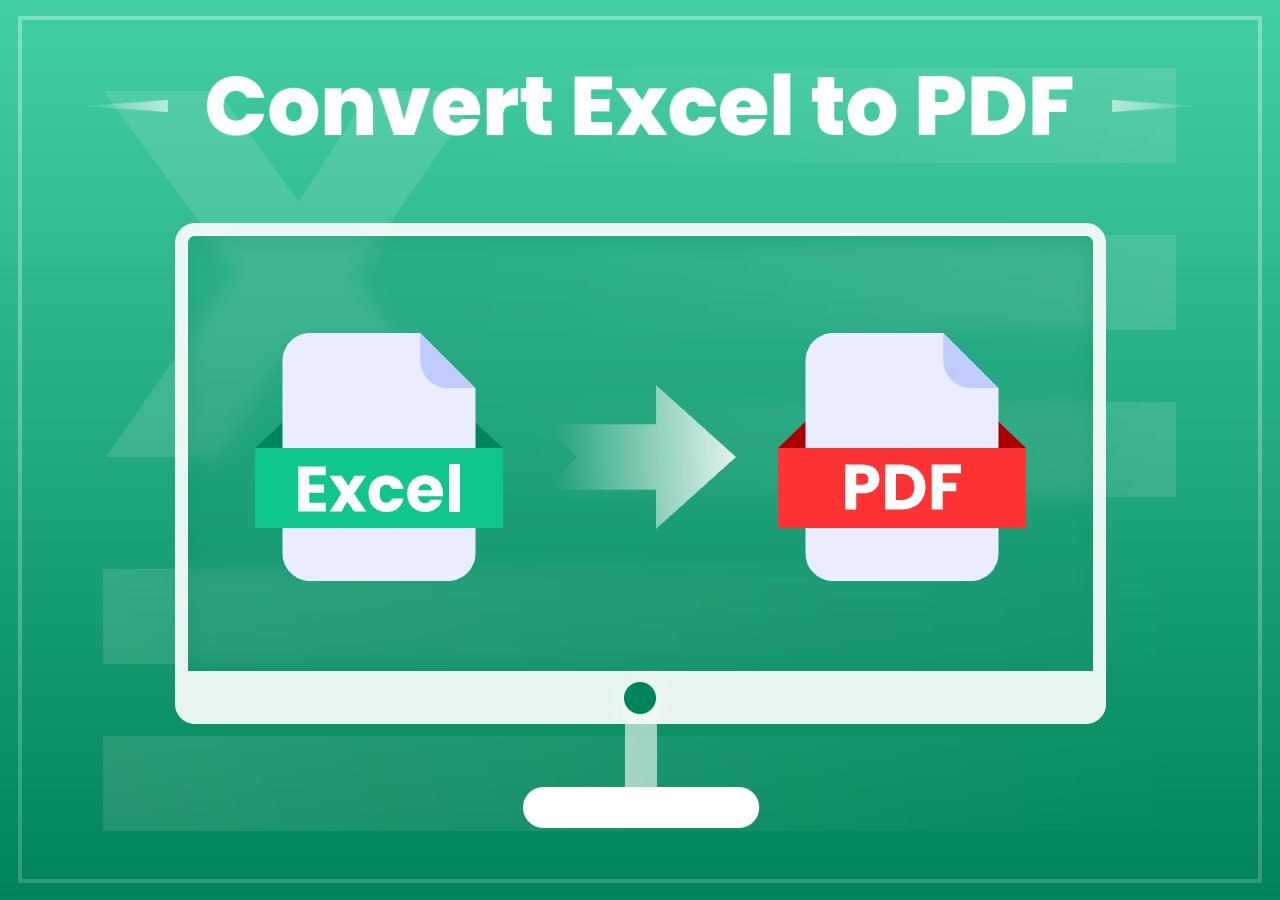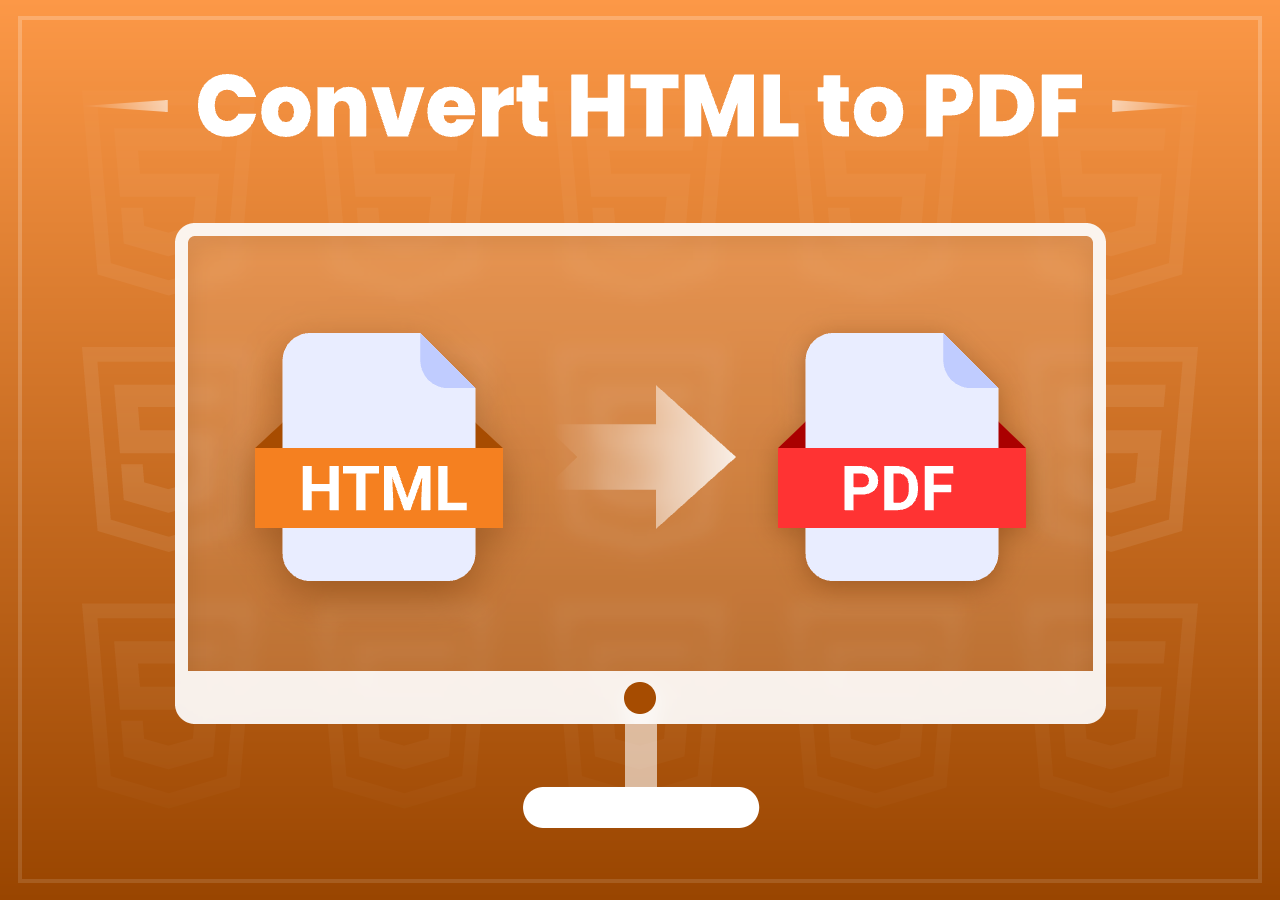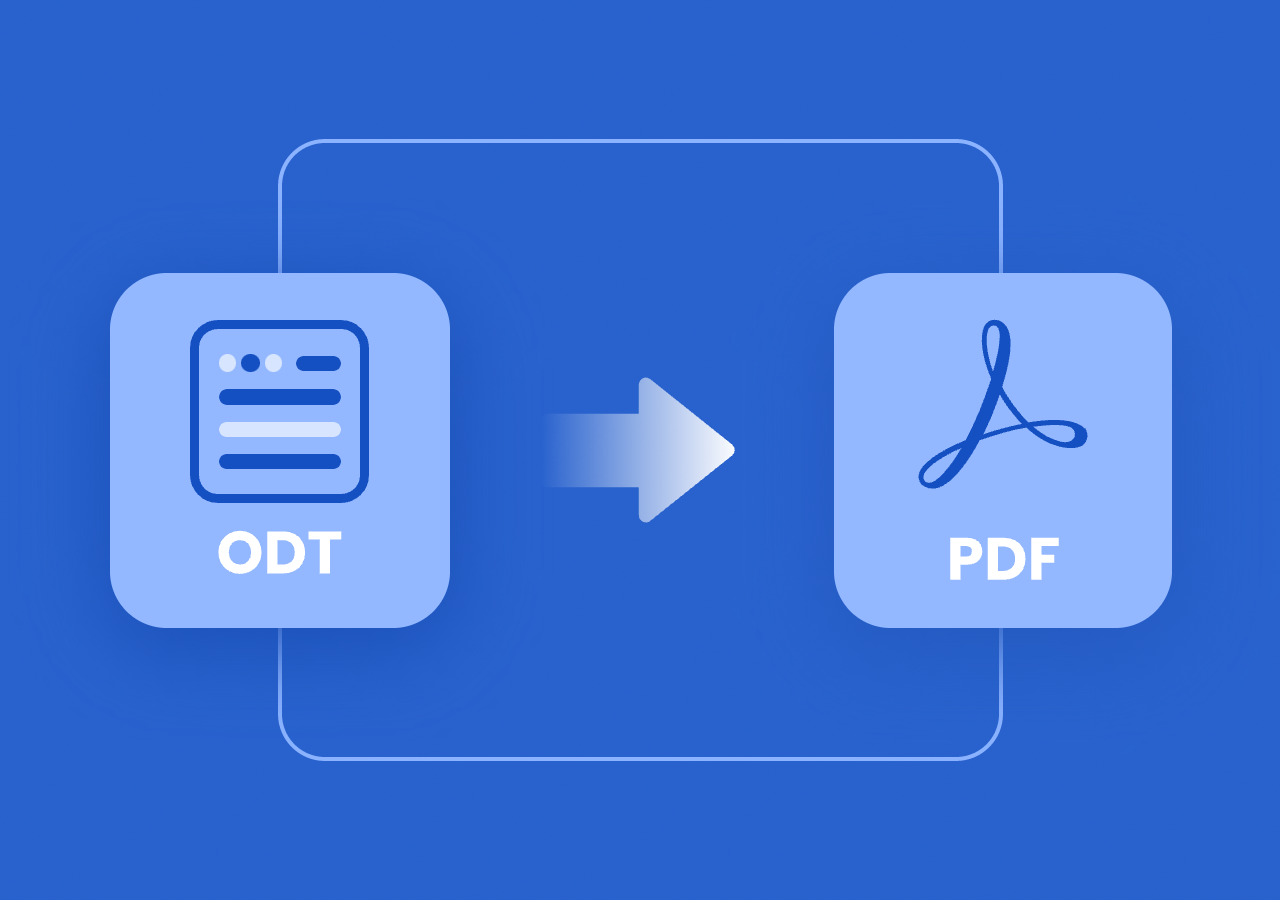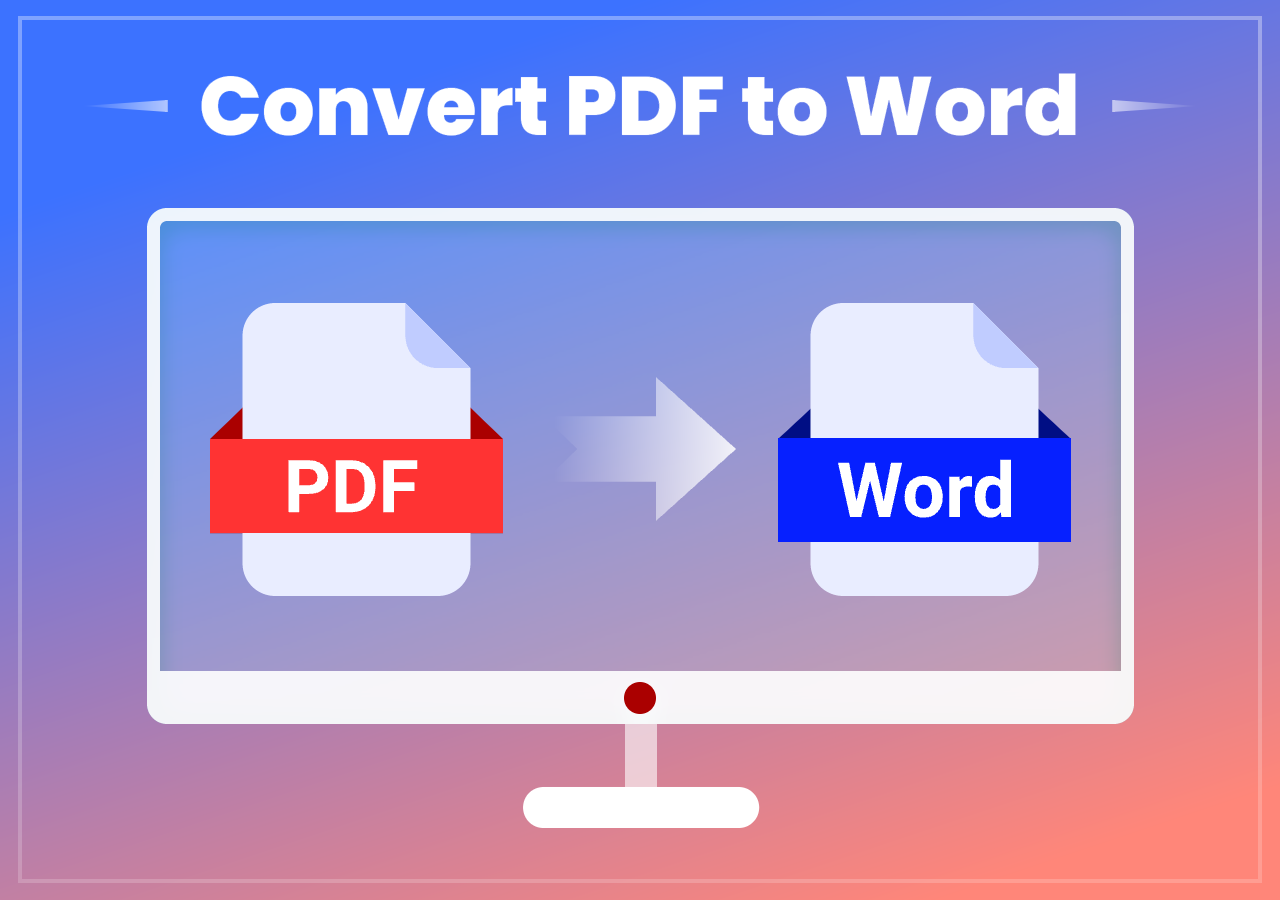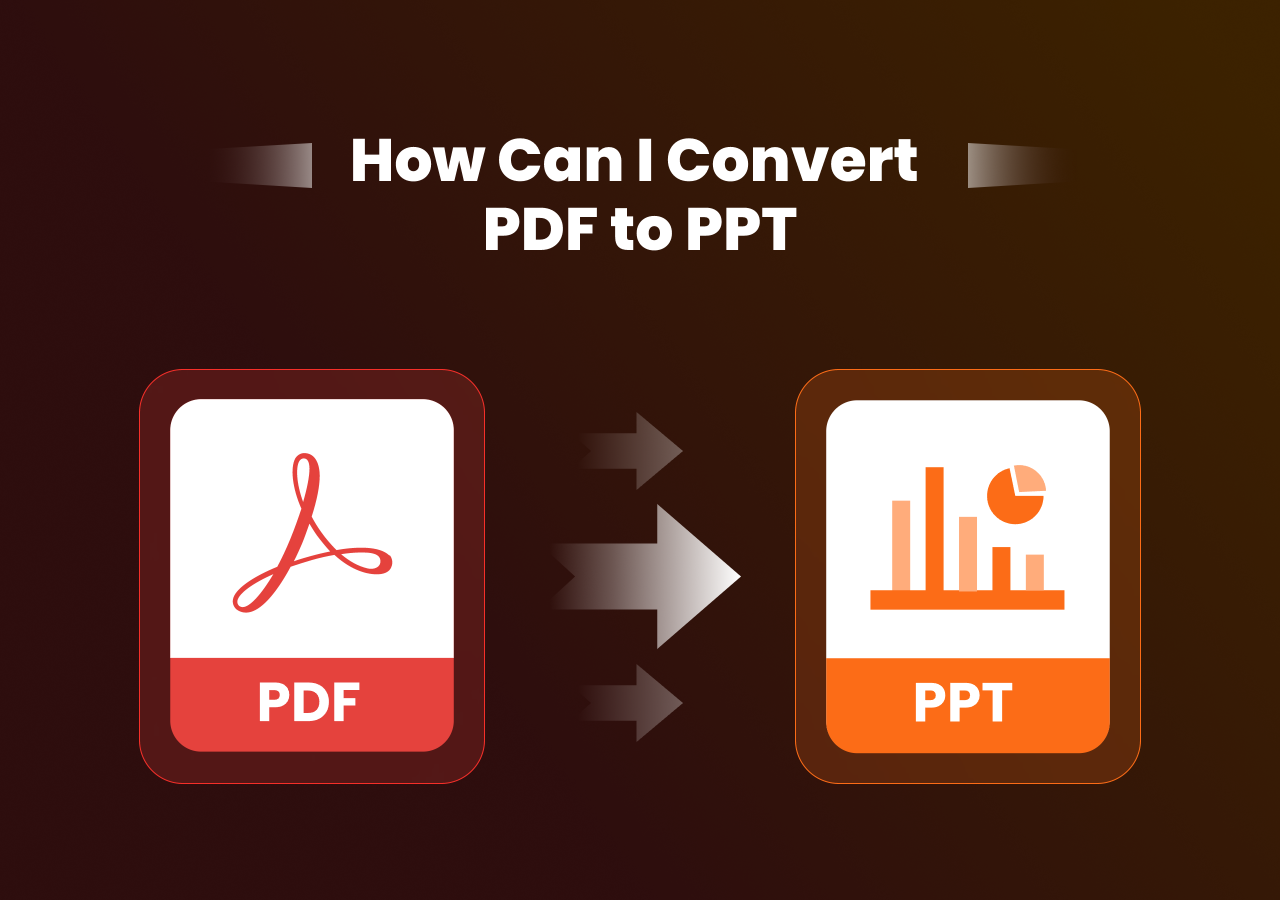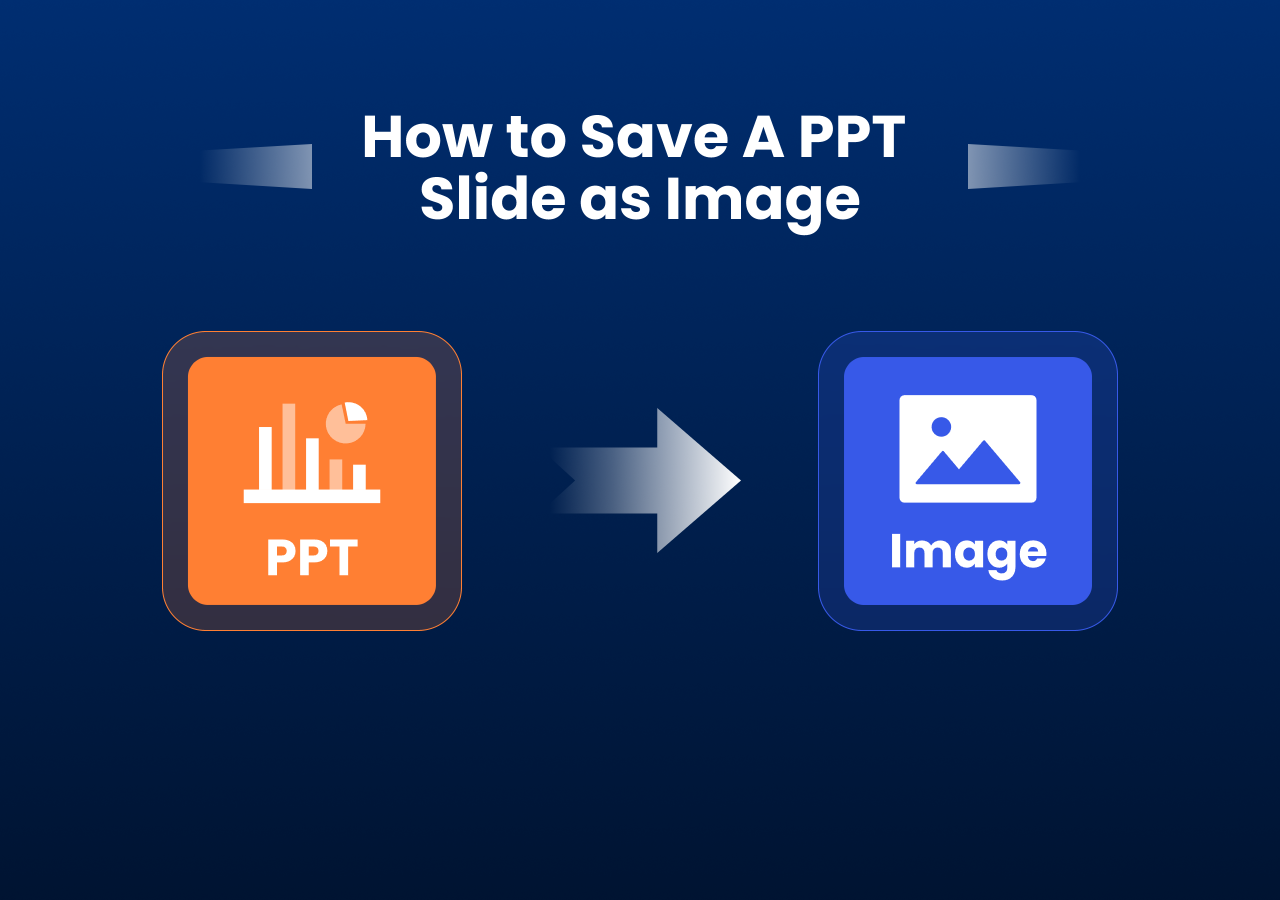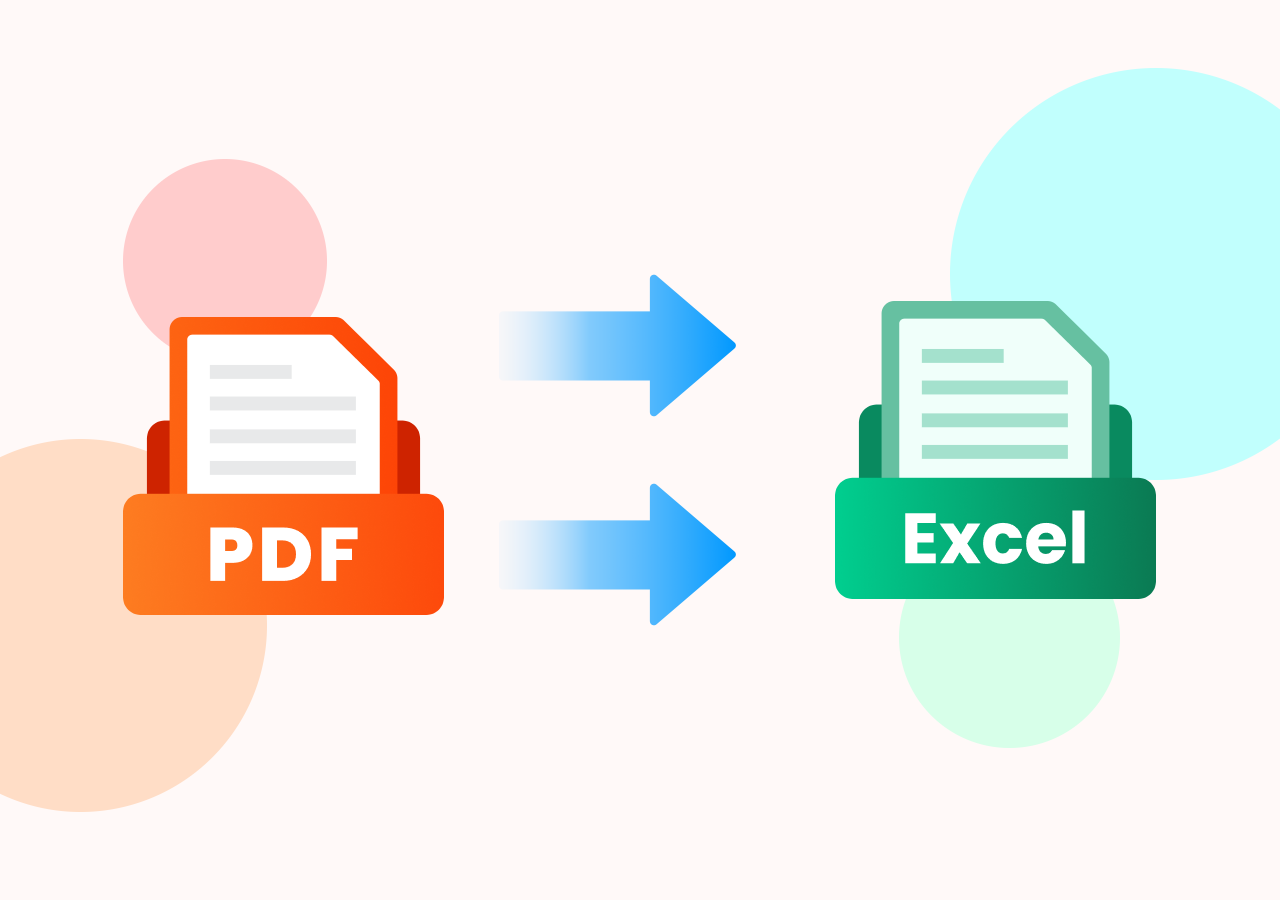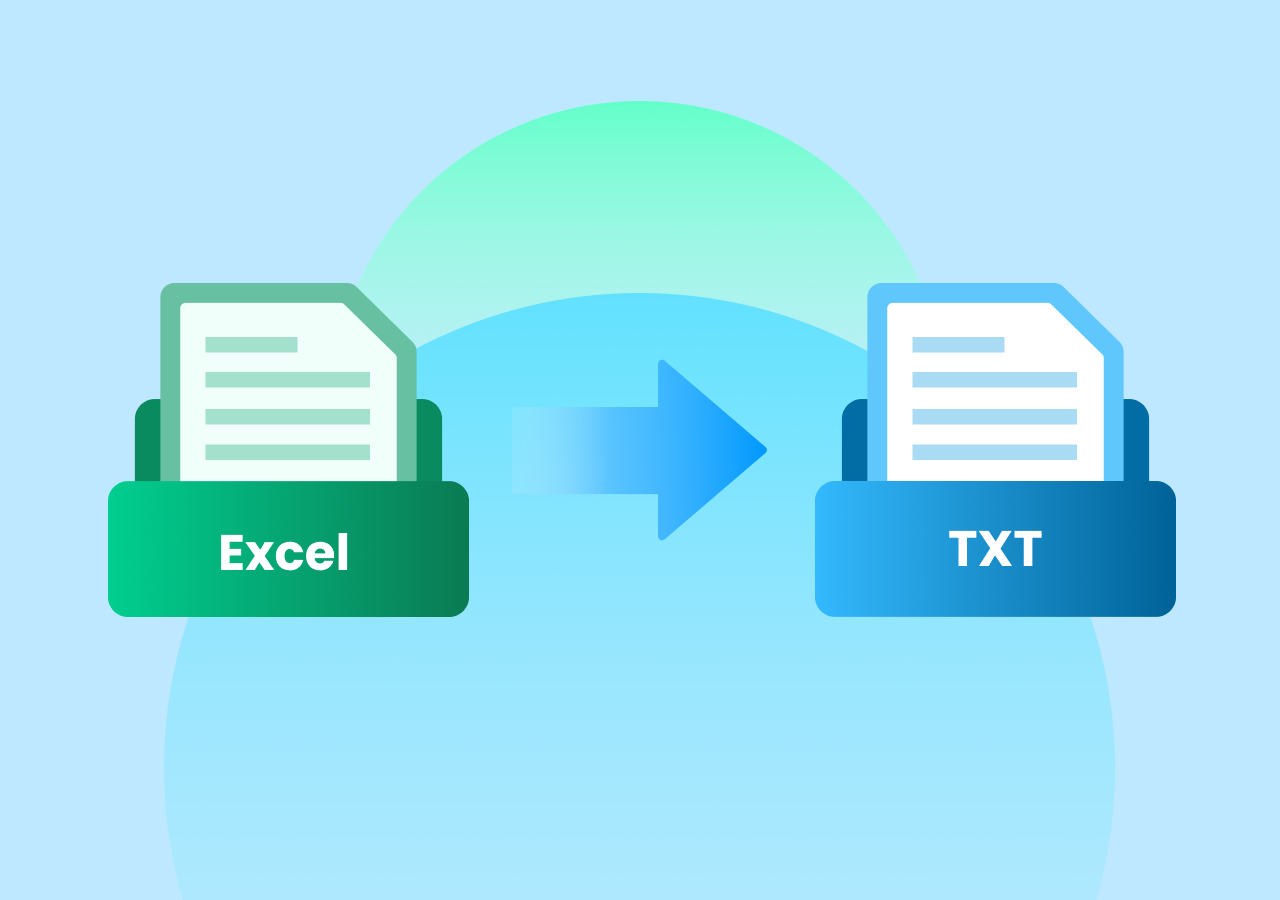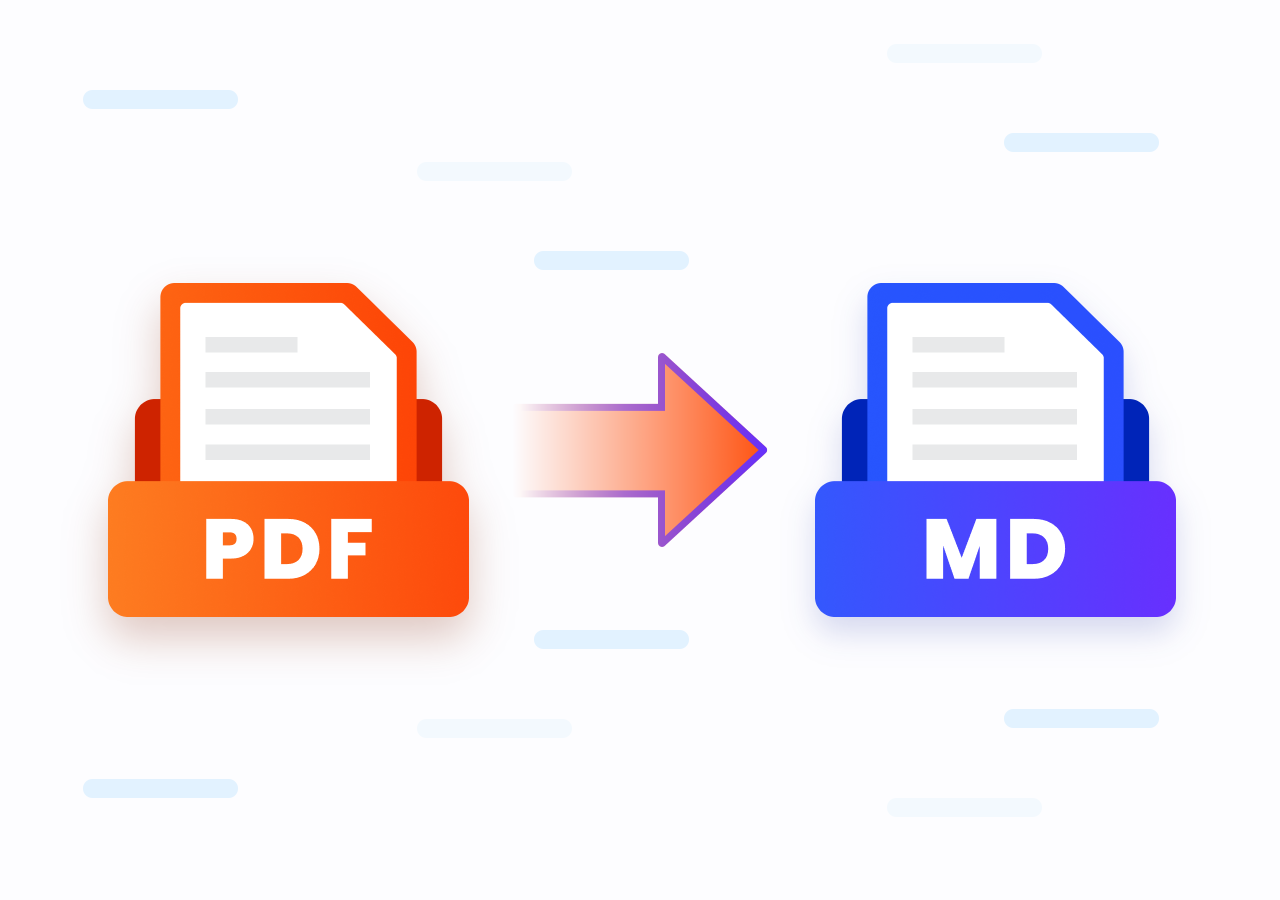3 Easy Ways to Convert TXT Files to PDF Format
Best Ways to Convert TXT Files to PDF (No Software Needed)
Quick Navigation:
- Method 1. Convert TXT to PDF Using Built-in Tools
- Method 2. Convert Plain TXT Files to PDF Online
- Method 3. Programmatically Convert TXT to PDF (C# Example)
Intro:
Plain text files (TXT) are lightweight and easy to create, but they often lack formatting and are not ideal for professional sharing or archiving. Many users want to convert TXT files to PDF to preserve layout, ensure compatibility across devices, and secure their content. In this guide, you’ll learn how to convert TXT to PDF easily, using both manual and programmatic methods.
Benefits of Converting Plain Text to PDF Format
Before diving into the steps, it’s important to understand why you might want to convert a simple TXT file into a PDF. While TXT files are lightweight and easy to create, they lack formatting, structure, and security features. PDF, on the other hand, is a professional, widely recognized format.
Here are some key advantages of making the switch:
- Universal Accessibility: PDF files open consistently across all devices and operating systems without formatting issues
- Better Presentation: PDF allows you to add fonts, headers, and layout styles, giving your document a polished, professional appearance
- Security: With PDF, you can apply passwords, encryption, or restrictions to prevent unauthorized access, copying, or editing
- Archiving: If you plan to store or share documents long-term, PDF is a stable and widely accepted standard, ensuring your content remains intact and readable over time
By converting TXT files to PDF, you gain not just compatibility, but also a more secure, professional, and reliable format for both personal and professional use.
Method 1. Convert TXT to PDF Using Built-in Tools
If you don’t want to install any extra software, the easiest way is to use the tools that already come with your operating system. Both Windows and macOS provide built-in options to save a TXT file as a PDF with just a few clicks.
For Windows Users:
Step 1. Open the TXT file in Notepad.
Step 2. Press Ctrl + P, and a new window will pop out like the screenshot below:
Step 3. choose “Microsoft Print to PDF“ and click “Print“. Now, you can browse the folders to decide where you’d like to save the converted PDF file.
For Mac users:
Step 1. Open the TXT file with TextEdit.
Step 2. Click “File“ from the Ribbon and choose “Export as PDF“. After that, select the destination and click “Save“ to convert the plain text to PDF format on your Mac computer.
Method 2. Convert Plain TXT Files to PDF Online
When you don’t have access to desktop software, online file format converters are a convenient solution. These tools work directly in your browser and let you turn TXT files into PDFs without installation.
Let me introduce CloudxDocs Online TXT to PDF Converter to you. This is a powerful online format conversion tool that supports various file formats, including Word, Excel, PPT, PDF, TXT, Markdown, HTML, XML, ODT, XPS, etc. There are no unwanted ads and no hidden fees at all.
Here are some more features to help you choose CloudxDocs:
- Cross-Platform Accessibility – As a web-based tool, CloudxDocs works on Windows, macOS, Linux, and even mobile devices. All you need is a browser, making it convenient to use anytime, anywhere.
- Data Security & Privacy – Files are processed securely and automatically removed from servers within 24 hours, giving users peace of mind when handling sensitive documents.
- No Registration Required – Start converting immediately without creating an account. This eliminates barriers for first-time users and speeds up the workflow.
- High-Quality PDF Output – Converted PDFs retain text clarity and layout consistency, ensuring the documents are easy to read and share professionally.
Now, let’s dive into the simple steps of converting TXT to PDF with CloudxDocs Online Converter:
Step 1. Open the official site of CloudxDocs Online TXT to PDF Converter on your browser.
Step 2. As the main interface says, you can click or drag to upload your TXT files and wait for it to analyze.
Step 3. After automatic file analysis, CloudxDocs will begin the conversion process immediately. Just wait patiently and the whole process won’t take too long.
Step 4. After conversion, download the converted PDF file to save it on your local file location.
Method 3. Programmatically Convert TXT to PDF (C# Example)
If you’re a developer, or if you need to process multiple TXT files automatically, a programmatic approach will save time and effort. With libraries such as Spire.PDF for .NET, you can write just a few lines of code to handle the conversion.
Spire.PDF for .NET is a powerful PDF library that enables developers to create, read, edit, and process PDF documents in C# and VB.NET without relying on Adobe Acrobat. It offers rich features such as text and image drawing, table and chart insertion, document merging and splitting, digital signing, and file encryption.
Before showing you the sample code, you should integrate the Spire.PDF for .NET to your C# program as references. You can download from the official download page or install through NuGet with the code below directly:
1 | PM> Install-Package Spire.PDF |
C# Example of Converting TXT to PDF with Spire.PDF for .NET:
1 | using Spire.Pdf; |
To learn more details about converting TXT to PDF format with code, the following posts will give you some help:
FAQs
Q1. Can I convert TXT to PDF without installing any software?
Yes. You can use built-in features on Windows (Microsoft Print to PDF) or macOS (Export as PDF) or rely on free online converters without installing additional software.
Q2. How can I convert multiple TXT files to PDF at once?
You can convert TXT files programmatically through libraries like Spire.PDF for .NET or Java.
Q3. Can I convert TXT to PDF on my phone?
Yes. Many mobile apps and online converters allow TXT to PDF conversion directly from your smartphone browser or via dedicated PDF tools available on iOS and Android.
Q4. How do I add formatting when converting TXT to PDF?
Basic built-in methods preserve plain text only. To add fonts, headers, images, or styles, use word processors (like Word or Google Docs) or a PDF library where you can customize the output.
Summary
Converting TXT files to PDF ensures better readability, presentation, and compatibility across devices. In this guide, you’ve learned three main methods:
- Built-in tools on Windows and macOS for quick conversions.
- Free online converter like CloudxDocs for easy, browser-based conversion with some customization options.
- Programmatic approaches using Spire.PDF for .NET/Java for batch and advanced needs.
Choose the method that fits your scenario—quick manual conversion, secure offline methods, or automated batch processing—and you’ll have your TXT files in a polished PDF format in no time.