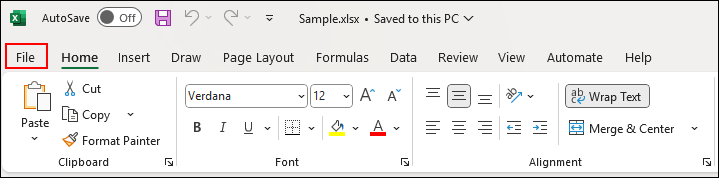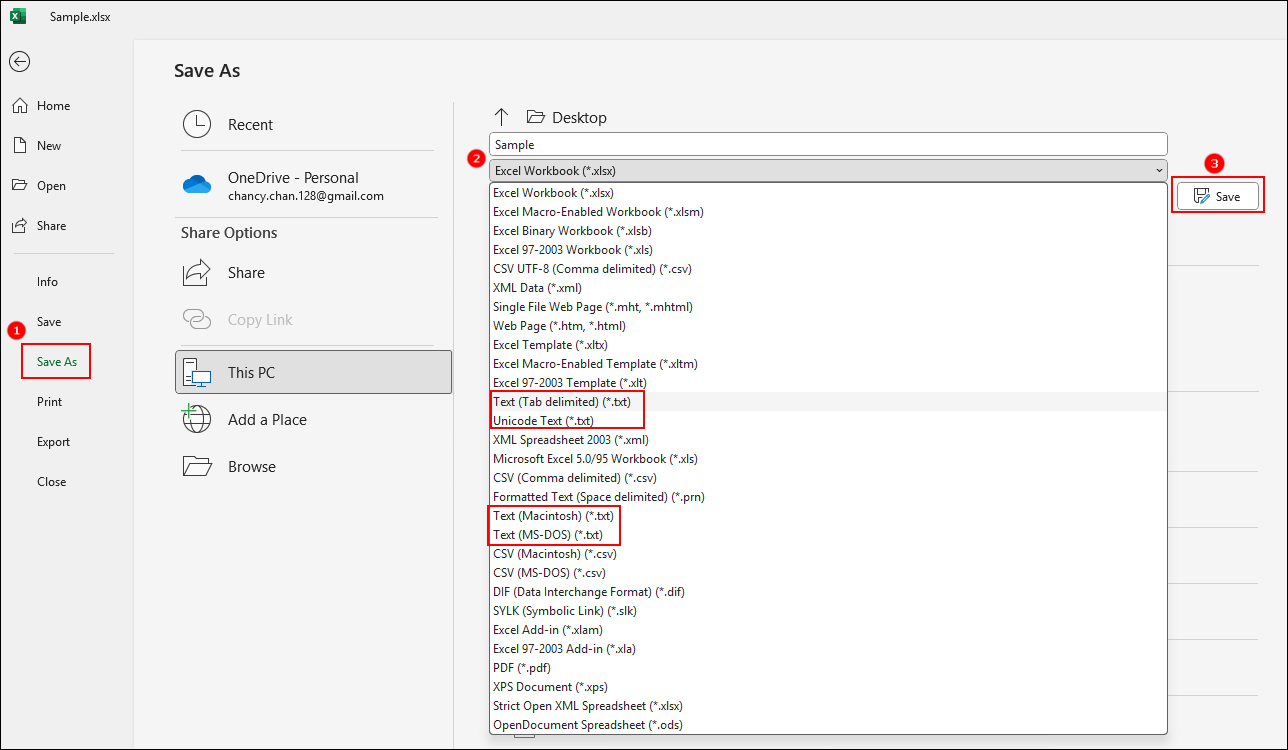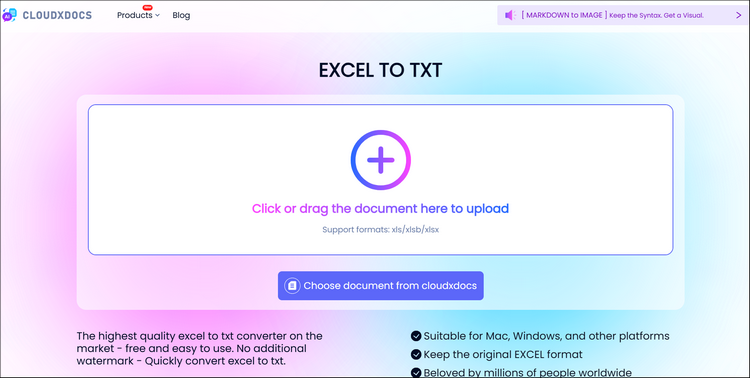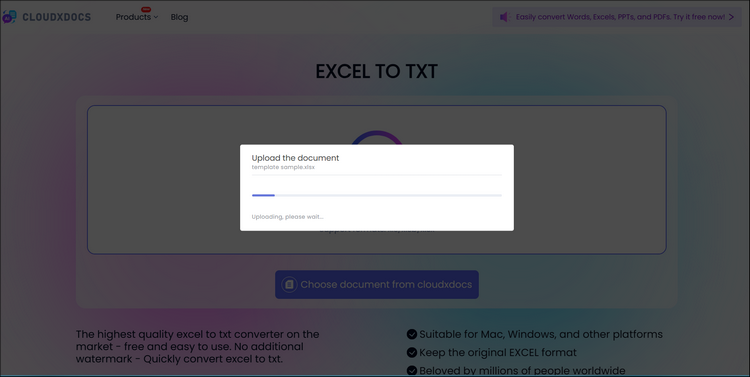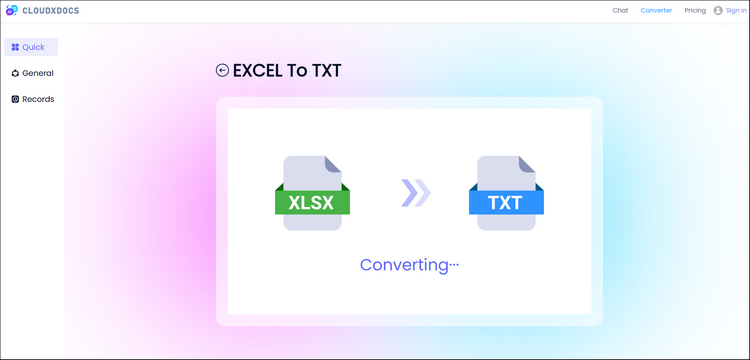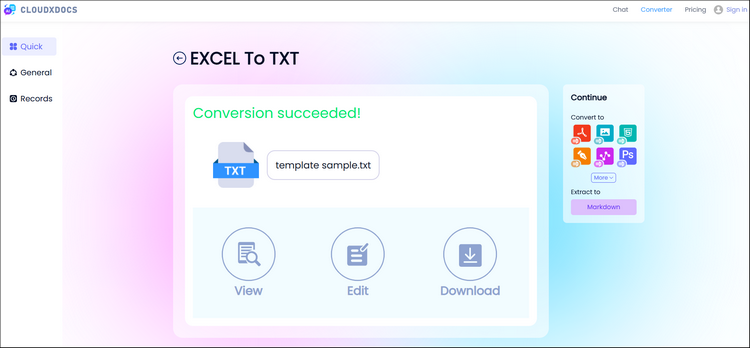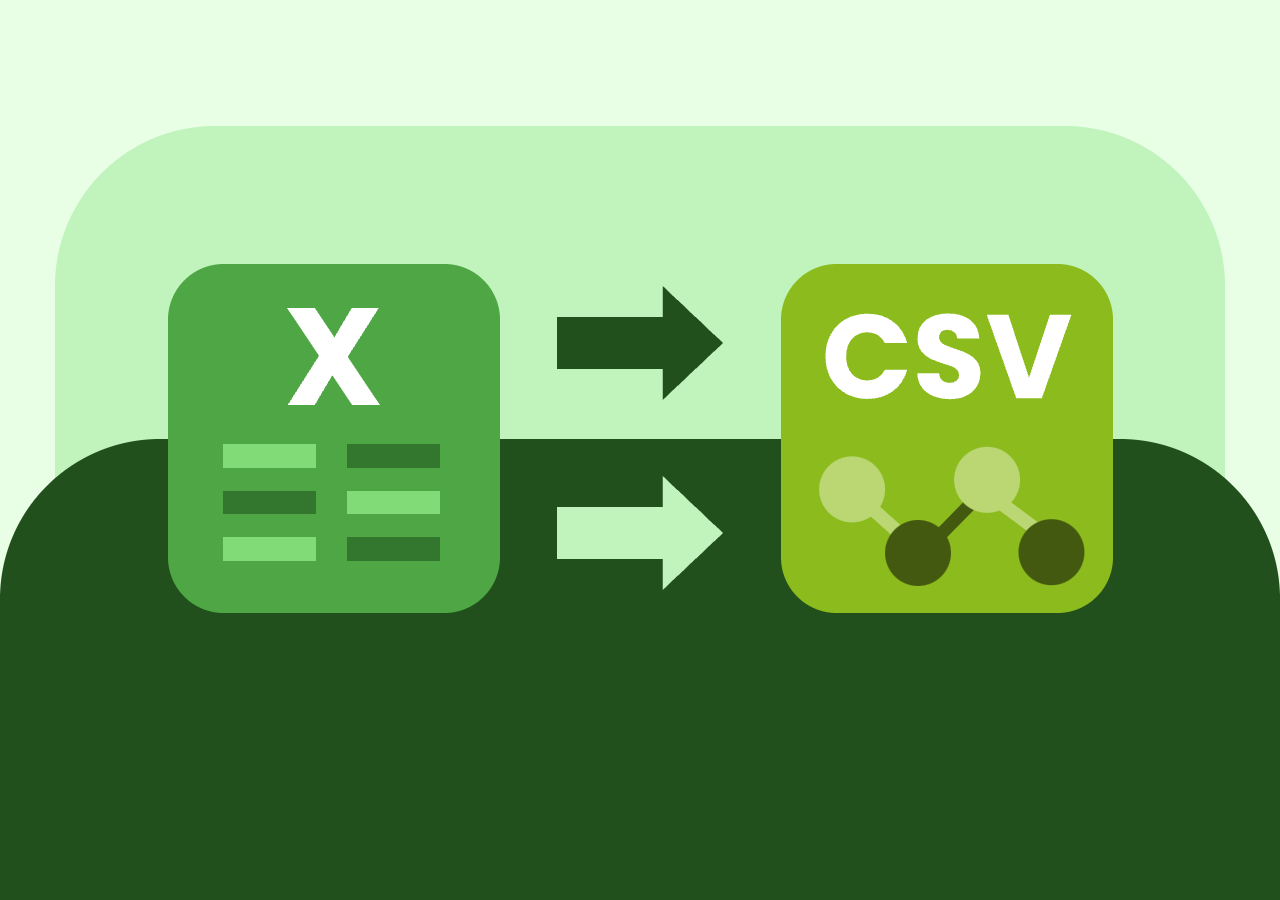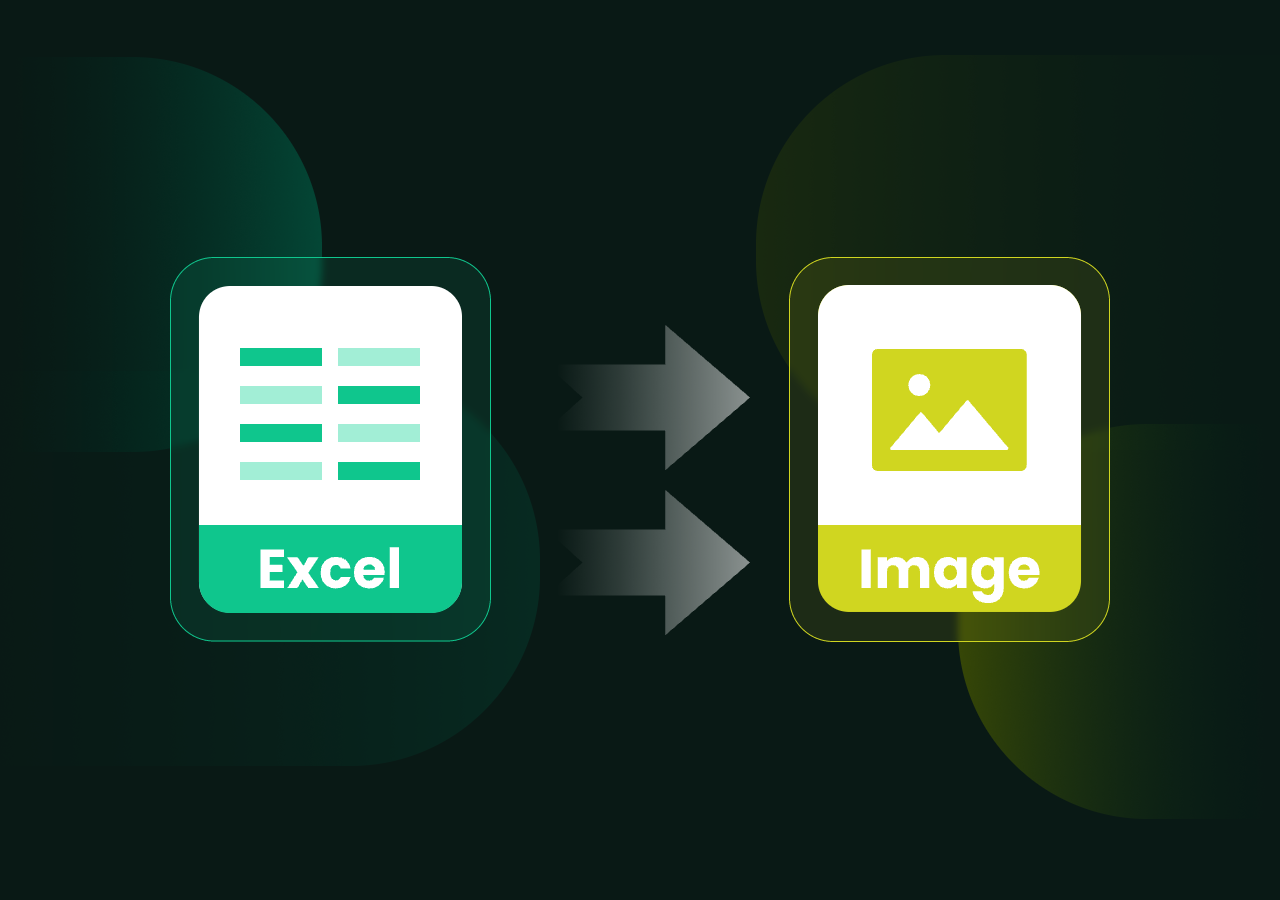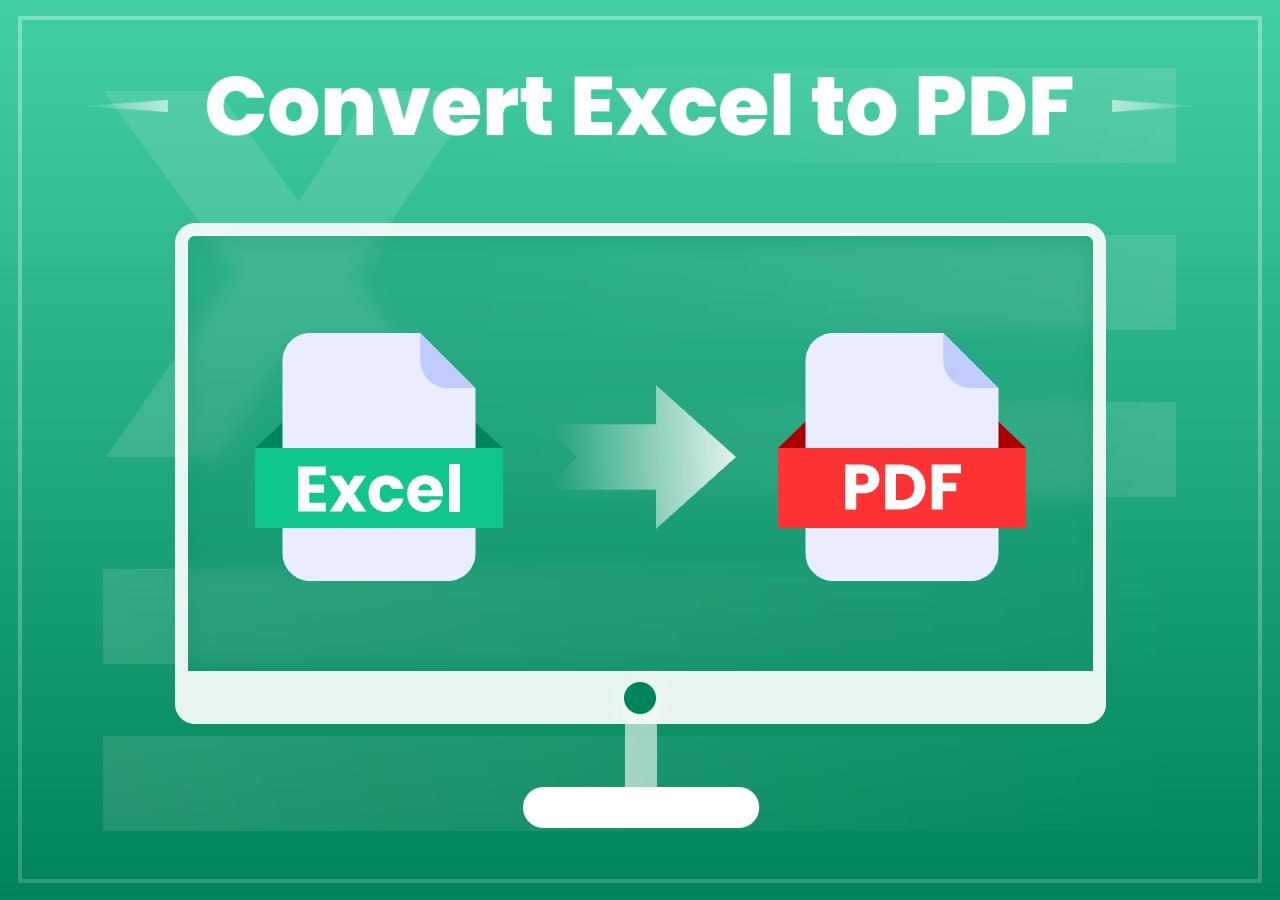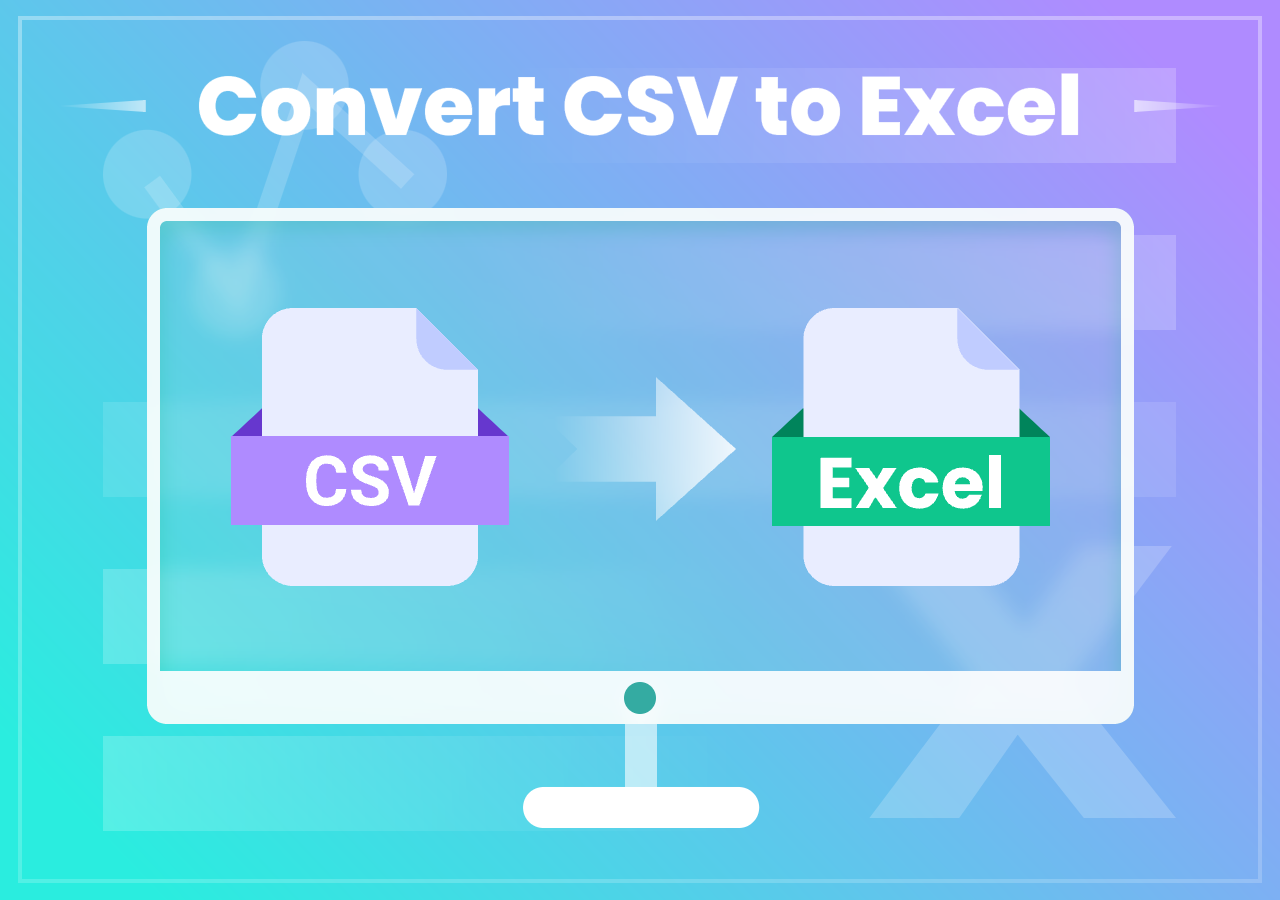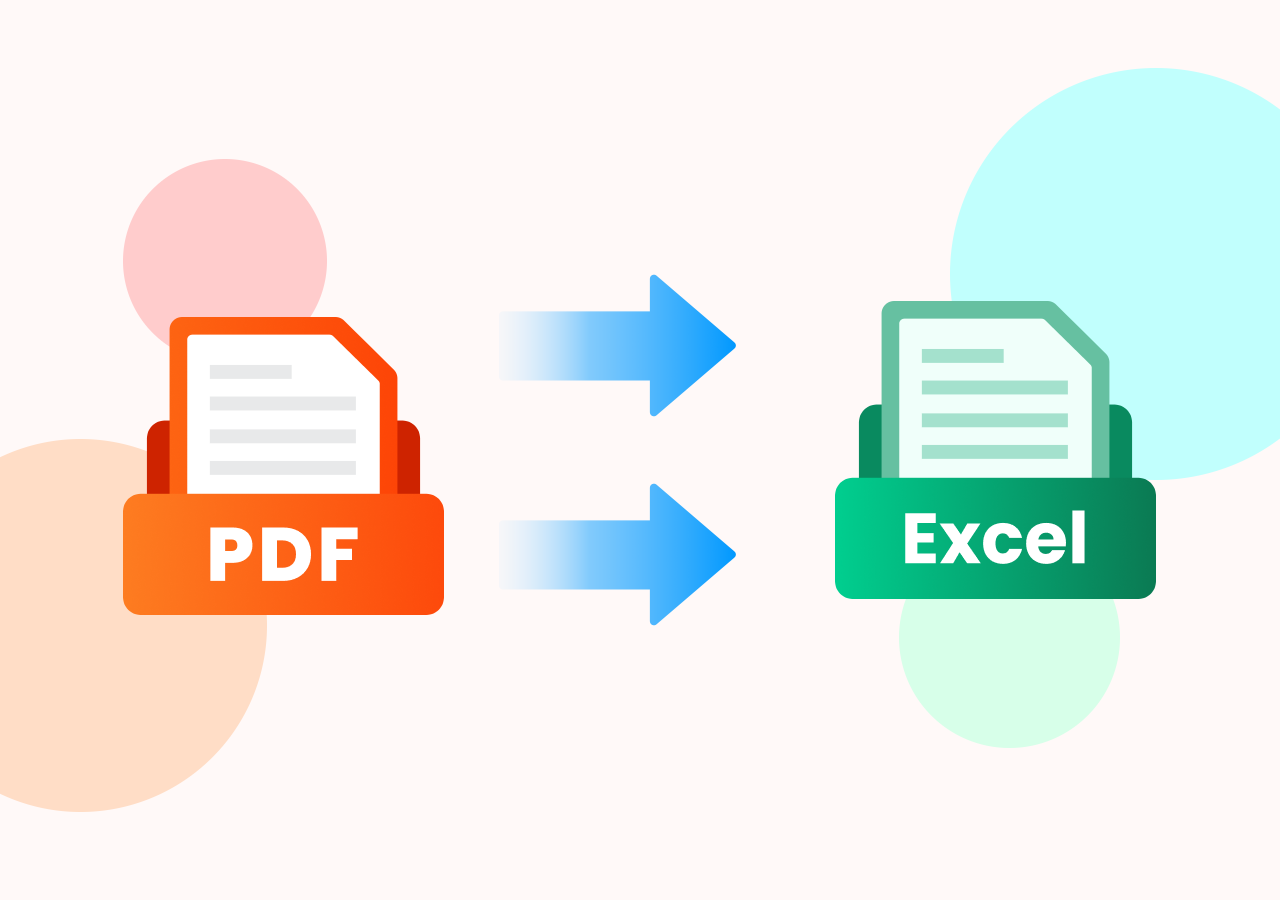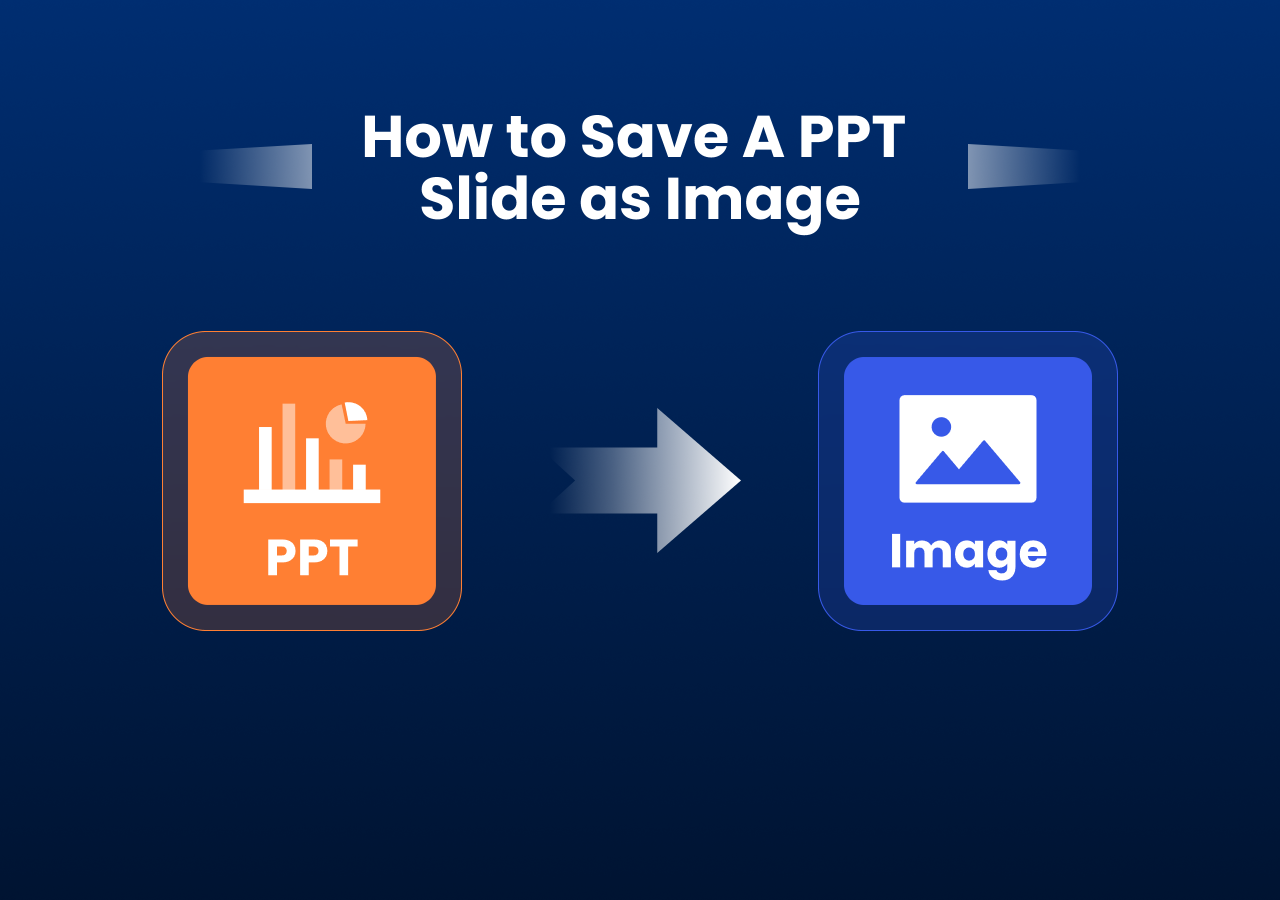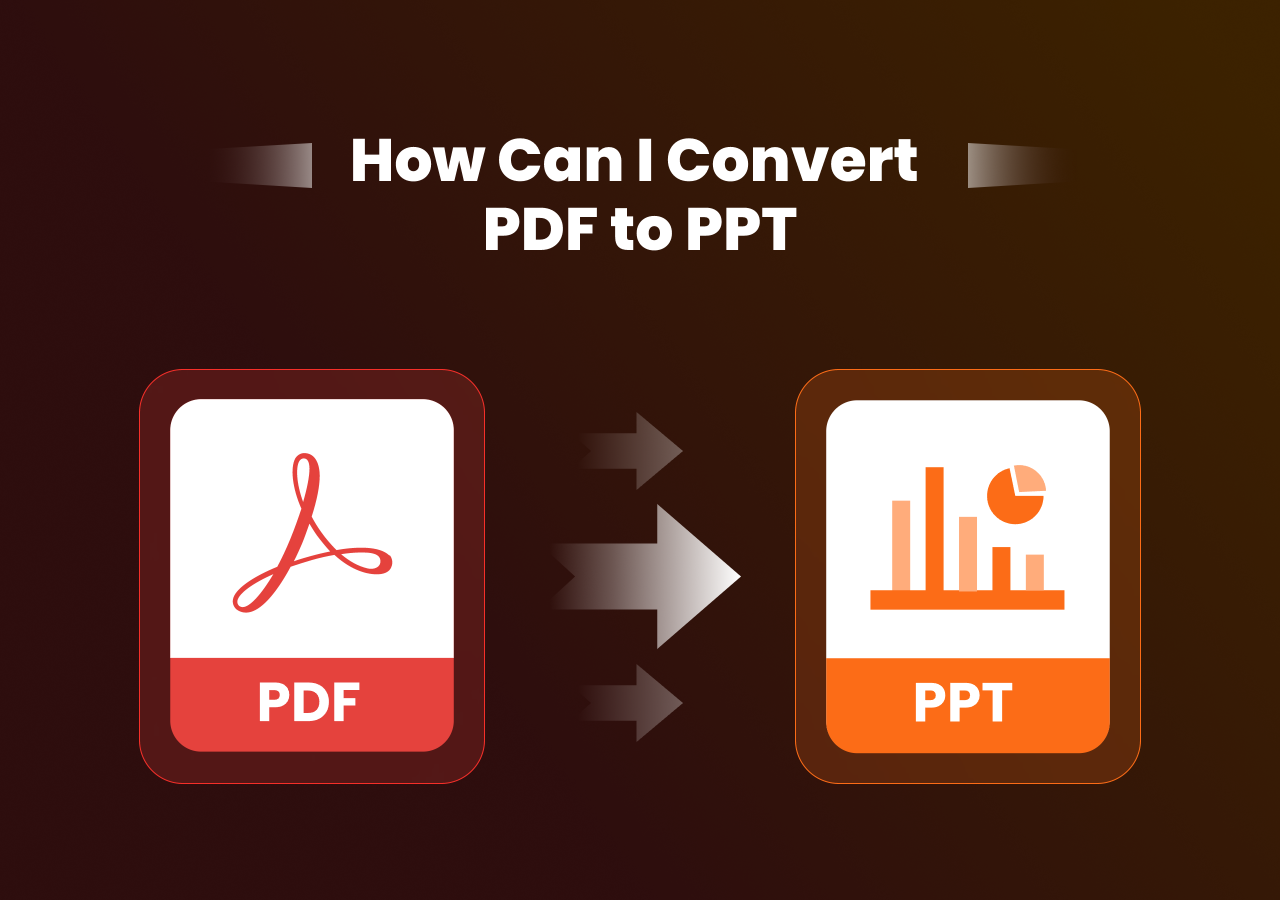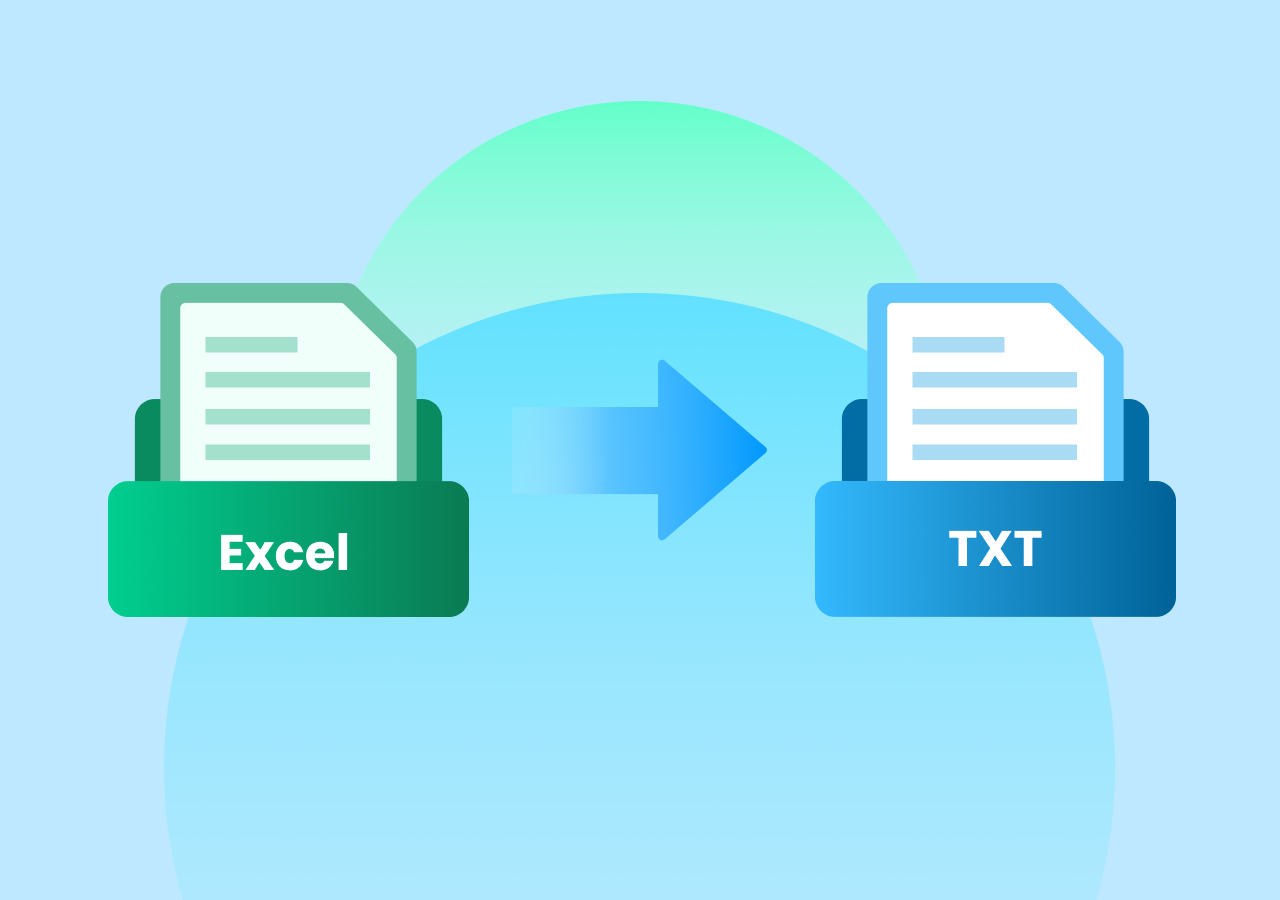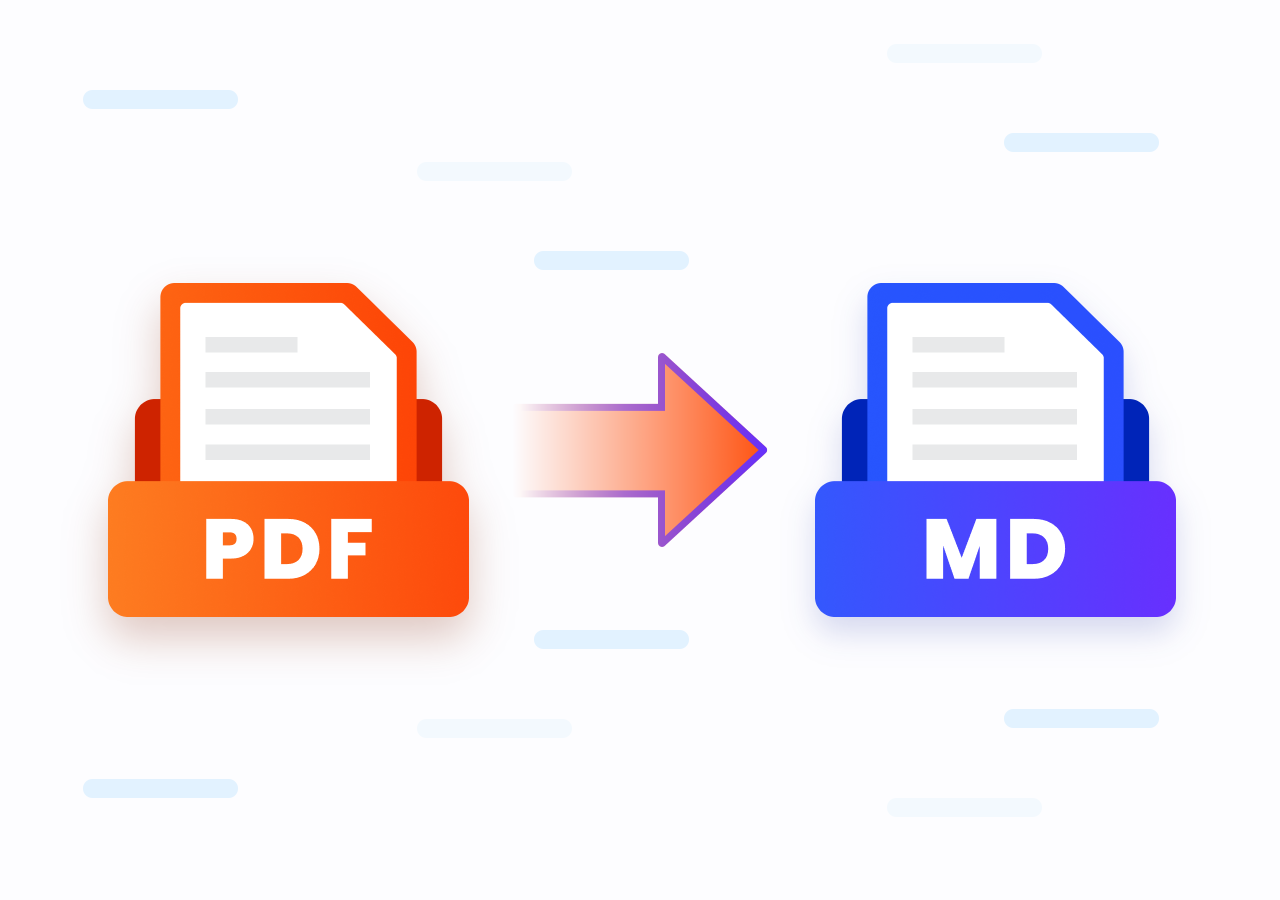Excel to TXT Conversion Guide for Users and Developers
How to Convert Excel to TXT: Easy and Accurate Methods for Every User
Quick Navigation:
| Scenario | Best Solution |
|---|---|
| Small demands and preserve official conversion | Microsoft Built-in “Save As…” |
| No installation or coding required; best for limited file conversions. | CloudXDocs Online Excel to TXT Converter |
| Handle large data sets or custom logic with automation or integration with .NET apps | Spire.XLS for .NET |
Working with Excel spreadsheets is part of almost every business workflow — from managing data and financial reports to maintaining product inventories or customer lists. However, there are many cases when you need to convert Excel to TXT (plain text) files. Whether you want to cleanly extract data for database import, share lightweight files, or process structured data in text-based systems, the TXT format is an efficient and universal choice.
In this post, you’ll learn why and how to convert Excel to TXT using the Microsoft built-in feature, online tools and programming methods, ensuring you can choose the best option for your needs no matter what stage you earned about technical knowledge.
Why Convert Excel to TXT?
Excel files (.xls or .xlsx) are perfect for storing structured data with formulas, styles, and formatting. But when it comes to system integration, lightweight file sharing, or automation, the plain text (.txt) format becomes more convenient. Here’s why:
- Universal Compatibility: TXT files can be opened by any text editor, script, or application — no Excel software required.
- Ease of Automation: Text data can be easily parsed, processed, or imported into databases and applications.
- Lightweight and Portable: Compared to Excel files, TXT files are much smaller, ideal for quick data exchange.
- Flexible Data Integration: Many web tools and APIs accept TXT or CSV inputs for batch processing.
Whether you’re a business user, data analyst, or software developer, converting Excel to TXT helps you make your data more flexible and system friendly.
Method 1. Save Excel Files in TXT Format with Microsoft
Microsoft Excel’s built-in “Save As” feature offers several format conversion options, making it a convenient choice for users who only need to perform a one-time conversion. So, if you just need to convert a small number of Excel files, this method works perfectly.
The full steps of how to convert Excel files to TXT format with Microsoft are listed below:
Step 1. Open the target Excel file with your Microsoft first. Then, click “File“ from the Ribbon to continue.
Step 2. Click “Save As… “ to save the Excel file in the format you want. Microsoft provides 4 kinds of TXT format. You can choose among them according to your specific needs.
Here are the main differences of the 4 kinds of TXT format:
| Text (Tab delimited) (*.txt) | Unicode Text (*.txt) | Text (Macintosh) (*.txt) | Text (MS-DOS) (*.txt) | |
|---|---|---|---|---|
| Encoding | ANSI | UTF-16 LE | Mac Roman | ANSI (DOS code page) |
| Line Ending | CRLF (\r\n) | CRLF (\r\n) | CR (\r) | CRLF (\r\n) |
| Character Support | Limited (ASCII/local) | Full Unicode | Limited | Limited |
| Typical Use | Windows apps, databases | Multilingual data exchange | Legacy Mac apps | DOS or old Windows tools |
Method 2. Convert Excel to TXT Online with CloudxDocs Online Converter
If you want to convert an Excel file to TXT without installing any software, using an online converter is the most straightforward solution. Among the many tools available, CloudXDocs Online Excel to TXT Converter stands out for its speed, accuracy, and security.
CloudXDocs Online Excel to TXT Converter
CloudXDocs is a powerful, yet easy-to-use online document conversion platform designed to simplify your daily file management tasks. It supports a wide range of formats, from normal Word, Excel, PDF, image, to seldom seen ODT, XPS, XML, etc. This online tool lets you convert documents instantly right with your browser. Whether you’re merging reports, converting PDFs for editing, or preparing files for sharing, CloudXDocs delivers fast, accurate, and secure results every time.
Key Features:
- Instant Conversion without installation: 100% browser based, upload your Excel file and get a TXT file in seconds without any extra installation.
- Safe and Private: All uploaded files are automatically deleted 24 hours after conversion to protect your privacy.
- Support various file formats conversion: Except for simple Excel to TXT, CloudxDocs also provides conversion like CSV to Excel, HTML to Markdown, ODT to XPS, etc.
- Accurate Data Extraction: The tool maintains the original structure of rows and columns in clean, readable text.
How to Convert Excel to TXT with CloudXDocs:
Step 1. Visit the official webpage of CloudXDocs Online Excel to TXT Converter.
Step 2. Click or directly drag to upload your .xls or .xlsx file. Then, CloudxDocs will automatically begin to analyze your Excel file.
Step 3. Wait a few seconds for the automatic conversion to be completed.
Step 4. After conversion, you can download the converted .txt file instantly and save it to your local file location.
Method 3. Convert Excel to TXT with Code Using Spire.XLS for .NET
If you’re a developer looking to automate Excel-to-TXT conversion within your application or batch process, then Spire.XLS for .NET is your best choice.
Spire.XLS for .NET is a professional .NET library for creating, reading, writing, and converting Excel files without relying on Microsoft Office. It allows developers to handle Excel files programmatically and supports exporting Excel files to TXT, CSV, PDF, HTML, and more. This simple snippet shows how you can automate Excel-to-TXT conversion in just a few lines of C# code. Developers can further customize it to export specific sheets, ranges, or cells. Spire.XLS for .NET makes the conversion process reliable and scalable — ideal for enterprise-grade applications.
Here are the two main steps when using Spire.XLS for .NET to convert Excel to TXT format:
Step 1. Install the code library on your computer:
You can download and add the properties by yourself from the official download page or install directly through NuGet with the following code:
1 | PM> Install-Package Spire.XLS |
Step 2. Copy the sample code below and customize according to your specific needs:
Both tools are designed to make Excel-to-TXT conversion effortless — one through an intuitive web interface, and the other through powerful programmatic control.
1 | using Spire.Xls; |
Final Thoughts
Converting Excel to TXT doesn’t have to be complicated. With Microsoft built-in feature, online tools like CloudXDocs for online conversions, and Spire.XLS for .NET for developers, you can handle every scenario from casual use to enterprise-level automation.
No matter which path you choose, the three methods ensure your Excel data is transformed into clean, structured TXT files — ready for analysis, integration, or sharing. Start converting your Excel files today and streamline your workflow to make your data truly portable.